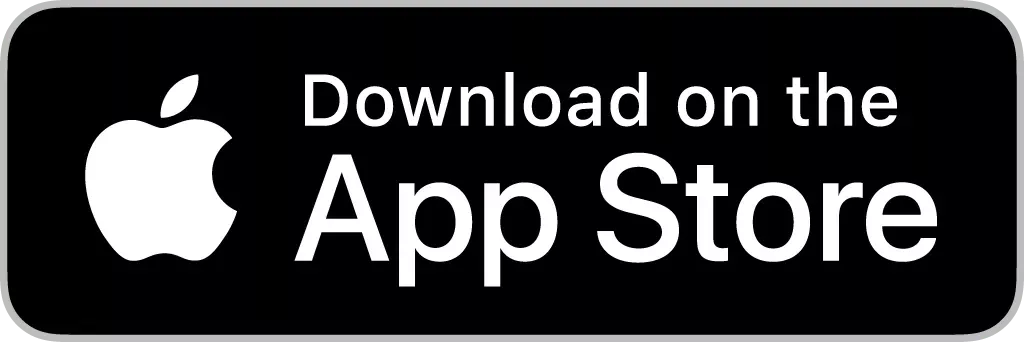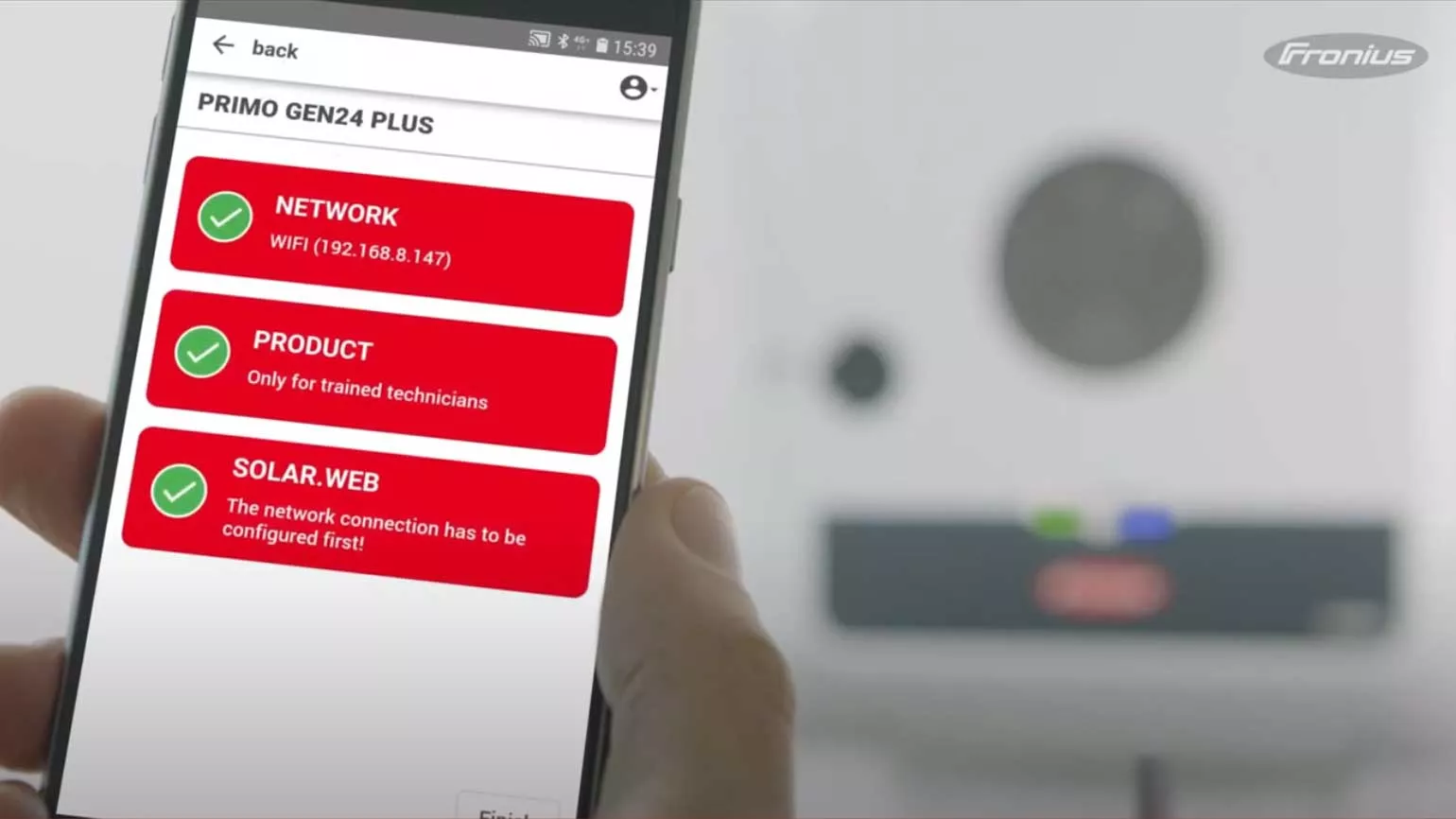Fronius GEN24 208-240Product guide
Installation & Commissioning
To help
prepare you to install and commission the Fronius GEN24, we have collected
all important information and technical details.
This should guarantee the
quick and easy installation of your first GEN24 inverter!
|
Software update Please ensure that your GEN24 Plus always has the latest software version. This can be installed in Solar.web under Settings - Components. |
Don't forget to bring your tried and tested Torx 20 screwdriver. All screws are easily fastened with a quick-lock system, meaning you only need to turn the screw 180° to fasten it.
Please note: Don't turn the screws more than 180° and don't use an electric screwdriver.
Downloads & Links
Start up your GEN24 using a smartphone with the Fronius Solar.start app installed. The app will lead you through the process and help you easily connect the inverter to the internet.
Alternatively you can use your browser for commissioning. We recommend bringing a tablet or laptop for this. Connect your device to the inverter's WiFi access point and enter the following IP address into the address bar of your browser: 192.168.250.181
Please note:
- Some Windows 10 devices automatically require a pin code when connecting to a new WiFi network. In this case, you have the option to enter a network security key instead. If you want to connect to the WiFi access point and are asked for a pin, select the option to enter the network security key instead. If you want to connect to the WLAN access point and are asked for a PIN, select the option to enter the network security key instead. The network security key can be found on the rating plate on the side of the inverter. In the case of inverters with a rating plate that does not have a password printed on it, the network security key “12345678” applies.
- Always use the LAN1 port when connecting the GEN24 via Ethernet. The LAN2 port currently has no function.
System Design
The Fronius GEN24 comes with a factory-integrated Rapid Shutdown Transmitter. Via PLC, it can communicate with selected Rapid Shutdown Receivers from APsmart. The Fronius GEN24 is compatible with the APsmart models "RSD-S-PLC" and "RSD-D".
The Fronius Dynamic Peak Manager ensures the highest possible yield of the PV system. For Rapid Shutdown systems, we recommend the specially developed operating mode "Dynamic Peak Manager (MLSD systems)". This can be configured on the user interface of the Fronius GEN24.
System Monitoring & Control
The Fronius GEN24 offers a number of functions and interfaces for system monitoring, energy management, third-party connectivity and export limitation. These functions are described below.
Please note:
- Fronius GEN24 inverters must not be connected to each other or to existing Solar.net rings via their RJ45 ports. The LAN 1 port is only for network integration. The LAN 2 port currently has no function.
- When installing GEN24 inverters together with other Fronius inverters in one plant, connect the GEN24 inverters to the internet separately. You can then add all devices to the same Solar.web system in order to see them all together.
Fronius Solar.web is fully available as desktop and app version for monitoring your GEN24 inverters.
You can download the Solar.web app to your smart device from your App Store and Google Play Store! If there are any problems with the data transfer to Solar.web, please check our help for problems in the data transfer.
You can activate a dynamic power reduction on the user interface of the GEN24 under "Safety and grid regulation" - "Feed-in limit" in order to limit the power of the system fed into the grid while maximizing direct self-consumption.
This can also be used for zero feed-in systems. A Fronius Smart Meter is required in order to use this function.If you have installed one or more GEN24 in combination with other Fronius inverters in a system and would like to set a feed-in limit, please refer to the Installation Instructions. The Installation Instructions can be found in the download area.
Service
The Fronius GEN24 can not only be installed in a quick and easy way, but can also be serviced efficiently. In the event of service, the power stage, the data communication unit, the fan or the entire device can be replaced.
To keep the handling of the service case as efficient as possible, the convenient Fronius Solar.SOS service tool supports you. Using the app or browser version, you can initiate the service process online directly at the system location. All you need is a serial number or a state code. This gives you the opportunity to easily solve technical problems as well as place orders for spare parts yourself at any time, without having to call the support hotline.
"Forgot password" function on the user interface of the inverter
The local user interface of the inverter is protected by a Customer password and a Technician password.
With the function "Recovery Key" in Fronius Solar.SOS you can generate the recovery key to reset the Customer or Technician password of your device.
The password can be reset as follows:
- On the user interface of the inverter, click on "Forgot password" to generate a PIN.
- On Fronius Solar.SOS, go to "Recovery Key" and fill out the mandatory fields to generate a recovery key.
- On the user interface of the inverter, enter the generated recovery key and set your new password.
Please note: To be able to generate a recovery key, you require supervisor or owner permissions on Solar.web for the device.
Fronius Smart Meter
With the Fronius Smart Meter, the user can not only record data from the system, but also the power consumption in the household and optimize it with intelligent energy management. With the integrated interfaces, Fronius inverters can also be easily integrated into third-party systems. We recommend placing the Fronius Smart Meter in the feed-in point. In addition, further secondary meters can be connected to visualize individual consumers (Fronius Energy Profiling).
Downloads & Links
Energy profiling
Fronius Energy Profiling allows loads and producers to be measured with more than one meter: In addition to the primary Fronius Smart Meter, further secondary Fronius Smart Meters can be connected via Modbus RTU. This allows the measured loads and producers to be displayed on Fronius Solar.web.The number of additional counters that can be connected depends on how many devices are already connected to the Modbus interface. The manual with detailed explanations can be found in the download area.
Please note: All Fronius Smart Meters, regardless of version or age, can be combined in one system to enable energy profiling
Product Registration & Warranty
Following a quick and free registration process at www.solarweb.com, owners of a Fronius product can select an attractive warranty model, depending on their region, that perfectly matches their individual requirements.
Every GEN24 has a verification code (V.Code) in addition to the serial number. The V.Code is intended to avoid possible mix-ups or misuse during product registration. You can find both numbers on the name plate of the inverter. They are mainly required for product registration and to add the system to Solar.web. Detailed instructions for product registration can be found here.
Please note: Available warranty options vary by region.
Warranty & Firmware Updates
The inverter firmware must be regularly updated in order to ensure smooth operation of the photovoltaic system. Ongoing inverter software updates not only guarantee a low failure rate and better serviceability of the device, they also ensure optimal system performance.
Regular firmware updates of the Fronius GEN24 inverters are therefore a prerequisite to ensure full validity of the Fronius warranty.
For further information on updating your inverter, please refer to Firmware & Software.