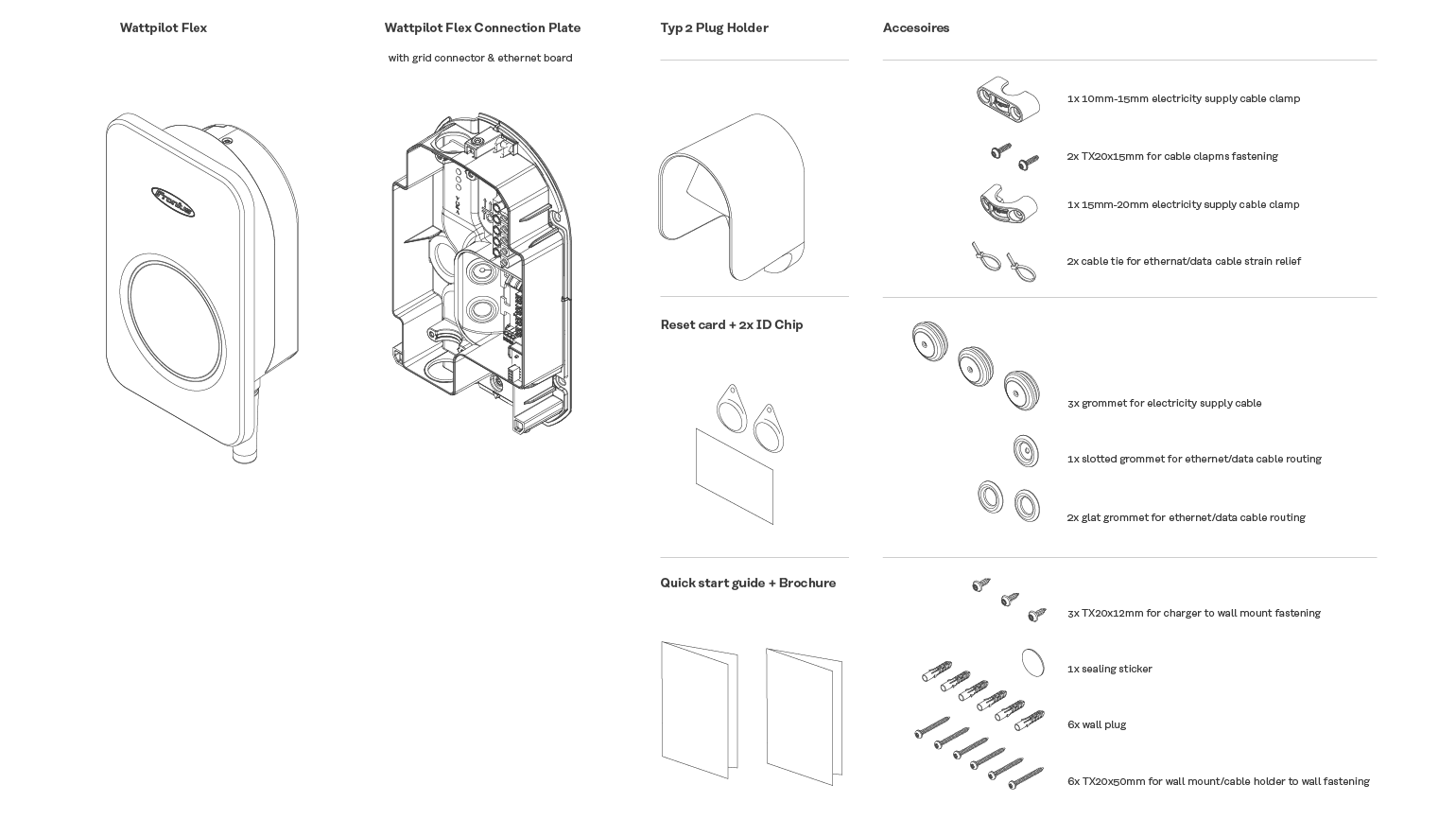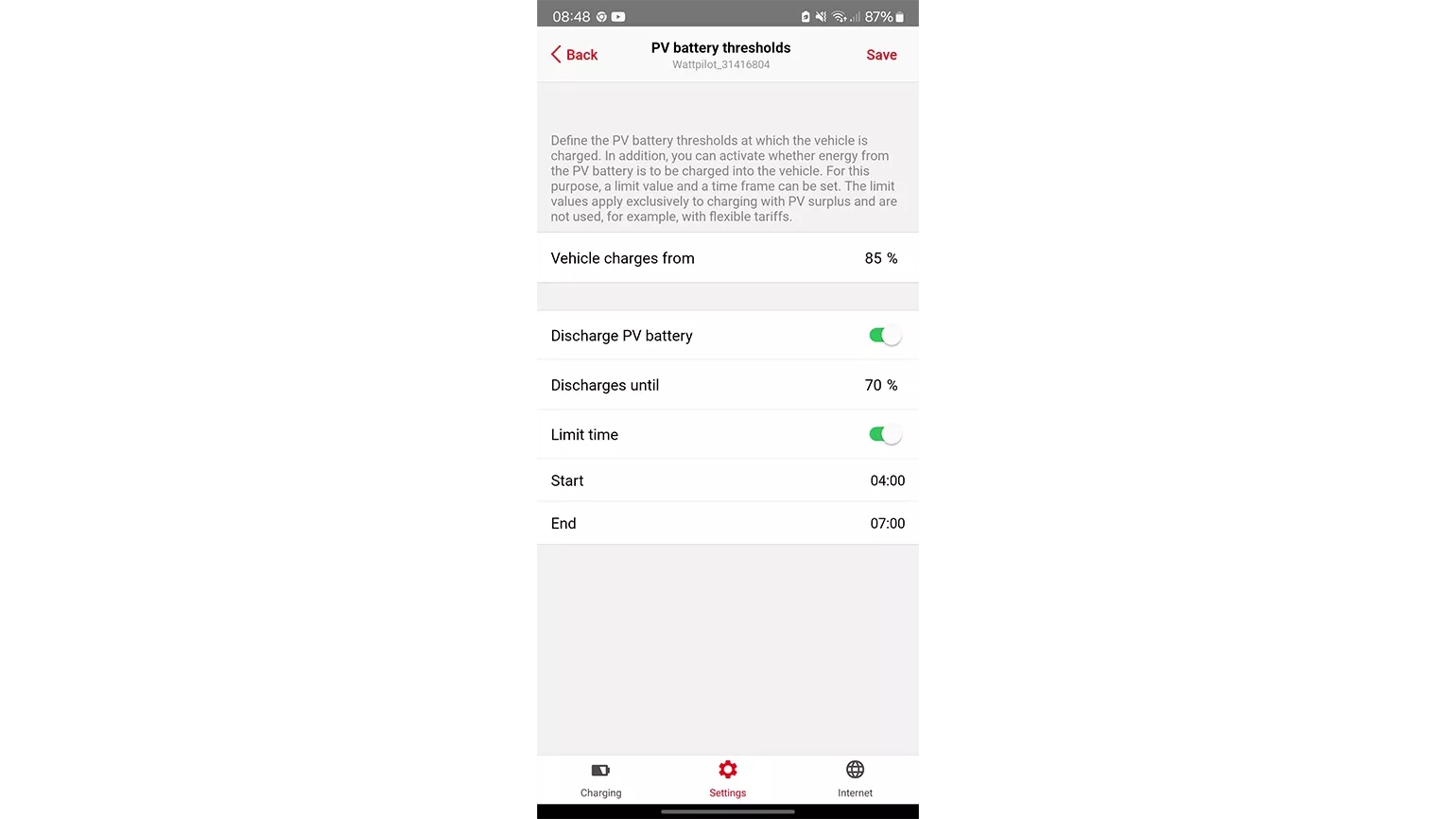Fronius Wattpilot
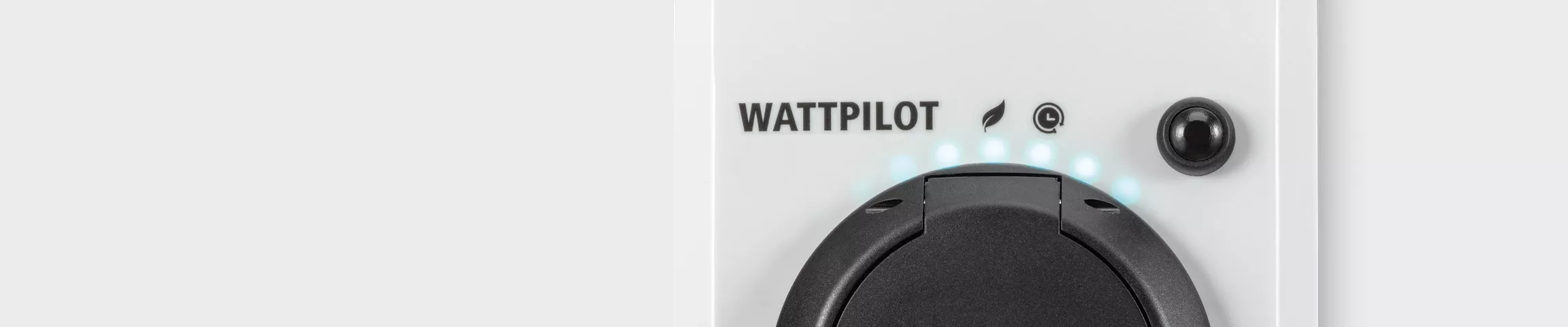
Frequently asked questions
General
- Fixed attached 6m Type-2 charging cable
- Intuitive user experience and high-quality product design
- A dedicated button for each mode
- Dot Matrix power and energy display
- Continuous LED ring
- Simple, elegant, and high-quality design (Winner of the German Design Award 2025)
- Billing-capable: Integrated MID meter / Measurement and Calibration Law compliant (Pro only)
- Connection area in the wall mounting plate with built-in spirit level and additional LAN interface
- Cable entry from top, bottom, and rear
- Plug holder and two RFID tags included
- ISO15118 (Plug & Charge) ready (hardware-wise)
Installation and commissioning
A Fronius inverter with a Fronius Smart Meter at the feed-in point is required. The following Fronius inverters are compatible with the Wattpilot: GEN24, Verto, SnapINverter from Datamanager 2.0, as well as IG, IG Plus, IG TL and CL series in combination with a Datamanager 2.0. The combination with a Fronius Ohmpilot and a Fronius compatible DC-coupled battery is also possible.
The Wattpilot can also be operated with a third-party inverter in combination with a Smart Meter IP or a Datamanager Box 2.0 and Fronius Smart Meter at the feed-in point. However, no other self-consumption regulations (battery, Power2Heat, etc.) may be implemented in parallel, and household consumers are not taken into account in the display in the Solar.wattpilot app.
- Please ensure that you have entered the password correctly (note the case sensitivity).
- Avoid large distances to the router (or access point). The Wattpilot's Wi-Fi reception is best when the router or access point is in front of or to the right of the Wattpilot. If the distance is too great, use a Wi-Fi repeater.
- The Wattpilot cannot be connected to or operated with 5GHz Wi-Fi networks.
- In some cases, it is possible that the Wattpilot cannot be controlled via a mesh network or powerline. This is implemented differently by each manufacturer of network accessories, so we cannot guarantee general compatibility with mesh networks or powerline. Therefore, if you experience connection problems with an enabled mesh network or powerline, check if the Wattpilot can be controlled via Wi-Fi without these functionalities.
Features
“Vehicle charges from” – this setting means that the Wattpilot may only use the entire PV surplus once the storage has reached this value. However, the Wattpilot can start charging before this value is reached, e.g. if the PV battery cannot be charged with a higher power and there is an additional PV surplus. Once “PV battery discharges” is activated, the PV battery will discharge to the value “Discharges to”.
Once the SOC level of the PV battery is higher than the value “Discharges to”, the Wattpilot may discharge the PV battery to the set limit. If the “Restrict time” function is also activated, the storage will only be discharged within the specified period.
Currently, there is no standard for smart charging. Therefore, certain car models may experience limitations in cost-optimized charging. Fronius is working to configure the optimal charging behavior for each vehicle.
The following car models are affected:
- Renault Zoe (minimum charging current 10A)
- Twingo (minimum charging current 10A)
- Kia e-Soul
- Mitsubishi i-MiEV
- Citroen C-Zero
- Peugeot iOn
- VW ID.3 / ID.4 (the charging behavior requires that the charging process must not be interrupted)
Since vehicle manufacturers continuously offer new software updates, limitations may have been resolved. You can find the selection of the car model in the Solar.wattpilot app under Settings - Cost Optimization - Car.
All settings can also be made locally by connecting to the Wattpilot's hotspot. This is permanently open and secured with a password. The following functions are not possible without a network connection:
- Remote app access via the internet
- Pairing with the PV system (PV-optimized charging)
- Use of flexible electricity tariffs
- Dynamic load balancing
- Software updates
Yes, prioritization is possible. If the same priority is set, the following prioritization applies:
- Priority 1: Standard Mode
- Priority 2: Next Trip Mode
- Priority 3: Eco Mode
If the same charging mode is used, the power is evenly distributed.
The Wattpilot Flex is equipped with ISO15118 communication hardware, which is a basic requirement for bidirectional charging. However, further requirements are necessary for bidirectional charging:
- The electric car must support bidirectional charging. There are already a few vehicles on the market that can charge bidirectionally with a special wallbox. However, this is usually not satisfactory for the end user, as the wallbox may no longer work if the vehicle is changed. Most systems offer emergency power supply, but not a grid-connected function that allows, for example, the house to be supplied with the vehicle at night.
- If energy is fed back from the electric car into the house or even into the grid, the respective requirements of the grid operator must be met. In the case of an AC wallbox, the electric car must support this functionality, which means that an electric car must distinguish between different grid requirements depending on where it is connected.
In short, while the Wattpilot Flex is equipped with ISO15118 hardware, it does not yet support bidirectional applications.
Tip: Pay close attention to wallboxes from other manufacturers, as ISO15118 hardware is often mistakenly equated with bidirectional charging!
Solar.wattpilot App
All information about the charged electricity amounts is displayed in the Solar.wattpilot app and can be downloaded as a CSV file.
The Wattpilot Flex shows total energy, energy of the current charging session, and current charging power on the dot-matrix display.
Solar.web
You can add your Wattpilot to your PV system in Solar.web under the "Settings" – "Components" tab. You will need the serial number and the V-code (on the nameplate on the back of the device).
If you have not yet created a PV system in Solar.web, register at www.solarweb.com and add your Wattpilot and the coupled inverter when creating the PV system. When adding the Wattpilot to Solar.web, we recommend that the Wattpilot currently has an internet connection and is coupled with the inverter. It is also possible to add an offline Wattpilot to Solar.web, but Wattpilot data will only be displayed once the Wattpilot is online and coupled.
To ensure Wattpilot data is displayed in Solar.web, please make sure of the following:
- The Wattpilot (as well as your inverter) must be added to your PV system in Solar.web under the "Settings" - "Components" tab. If this tab is not visible to you, ask your installer to assign you "Owner" or "System Maintenance" rights for your PV system.
- Both the Wattpilot and the connected inverter must be connected to the internet.
- The Wattpilot must have firmware version 36.0 or higher. You can update your Wattpilot in the Solar.wattpilot app under the "Internet" tab. The Wattpilot must be connected to Wi-Fi and paired with your inverter. To do this, go to the "Settings" - "Cost Optimization" tab in the Solar.wattpilot app and pair the Wattpilot with the inverter there.
- If the connected inverter is a GEN24 or Tauro, it must have firmware version 1.12 or higher. You can update your inverter in Solar.web under the "Settings" - "Components" tab.
For periods when the Wattpilot has no internet connection (e.g., due to weak Wi-Fi), no live and historical data will be displayed in Solar.web. The data will not be restored when the Wattpilot reconnects to the internet.
Furthermore, Wattpilot data will only be displayed if the Wattpilot is paired with an inverter that is in the same PV system in Solar.web. For example, no data will be displayed in Solar.web for periods when the Wattpilot Go is used on the go.